How to create plugins in Figma
Figma is a popular design tool used by many designers around the world. One of the reasons why Figma is so popular is its flexibility, as it can be customized to fit the needs of individual users. One way to achieve this customization is through plugins. In this article, we will guide you through the process of creating a plugin for Figma using Run once template.
Prepare the Plugin Project
Create your Plugin Project in the Figma Desktop App following the next few screenshots. You find New Plugin … in the Plugins Menu. After that you choose a name and the desired template and the destination folder.
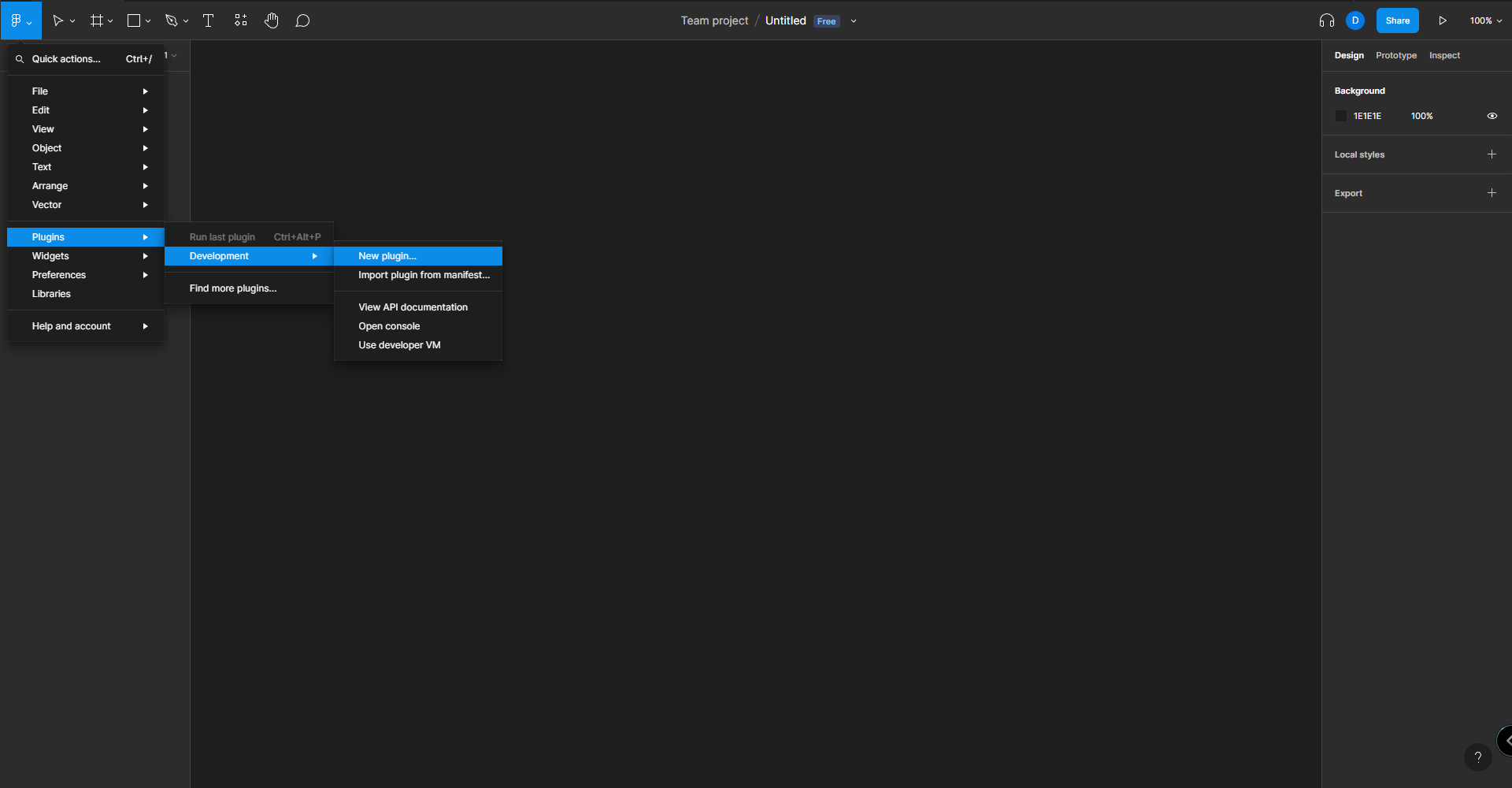
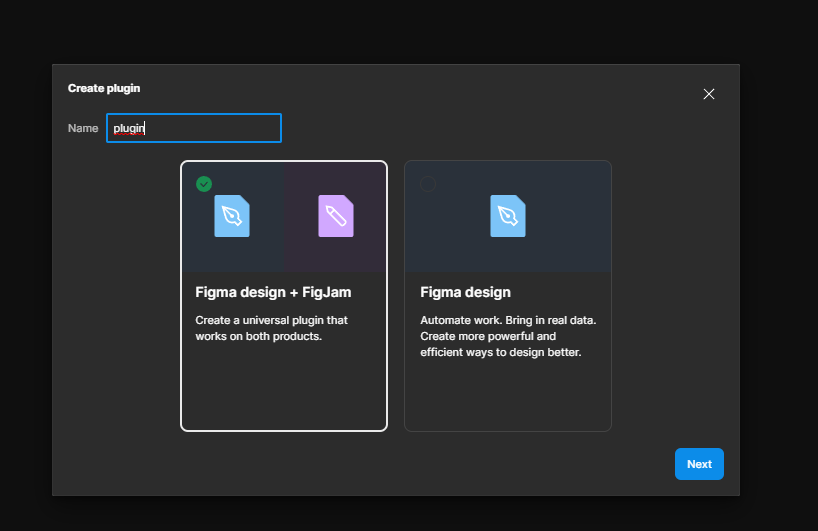
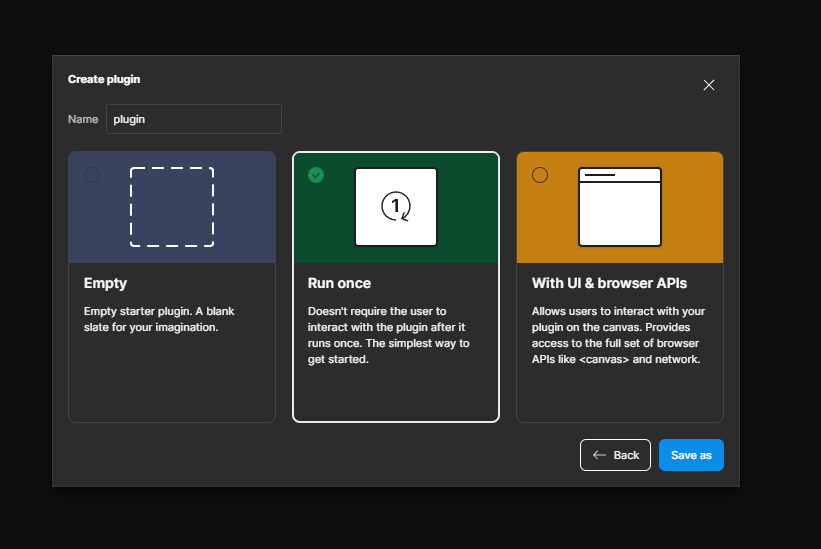
Install dependencies
You open the project folder in VSCode. Before you can start creating a plugin, you need to set up your development environment. To do this, you will need to run:
npm install
Code your plugin
Once you have created your project, you can start coding your plugin. The plugin code is written in TypeScript and you can use any code editor of your choice. The code you write will interact with the Figma API to manipulate the Figma document. You can learn more about the Figma API by visiting the Figma developer documentation. When we use the Run once template, we get a project structure to get started.
After finishing the development you can build your plugin by running the build task (CTRL + Shift + B in VSCode). Use npm: watch as the build task.
Test your plugin
Now you find the plugin in the plugin menu. You are ready to test the plugin now.
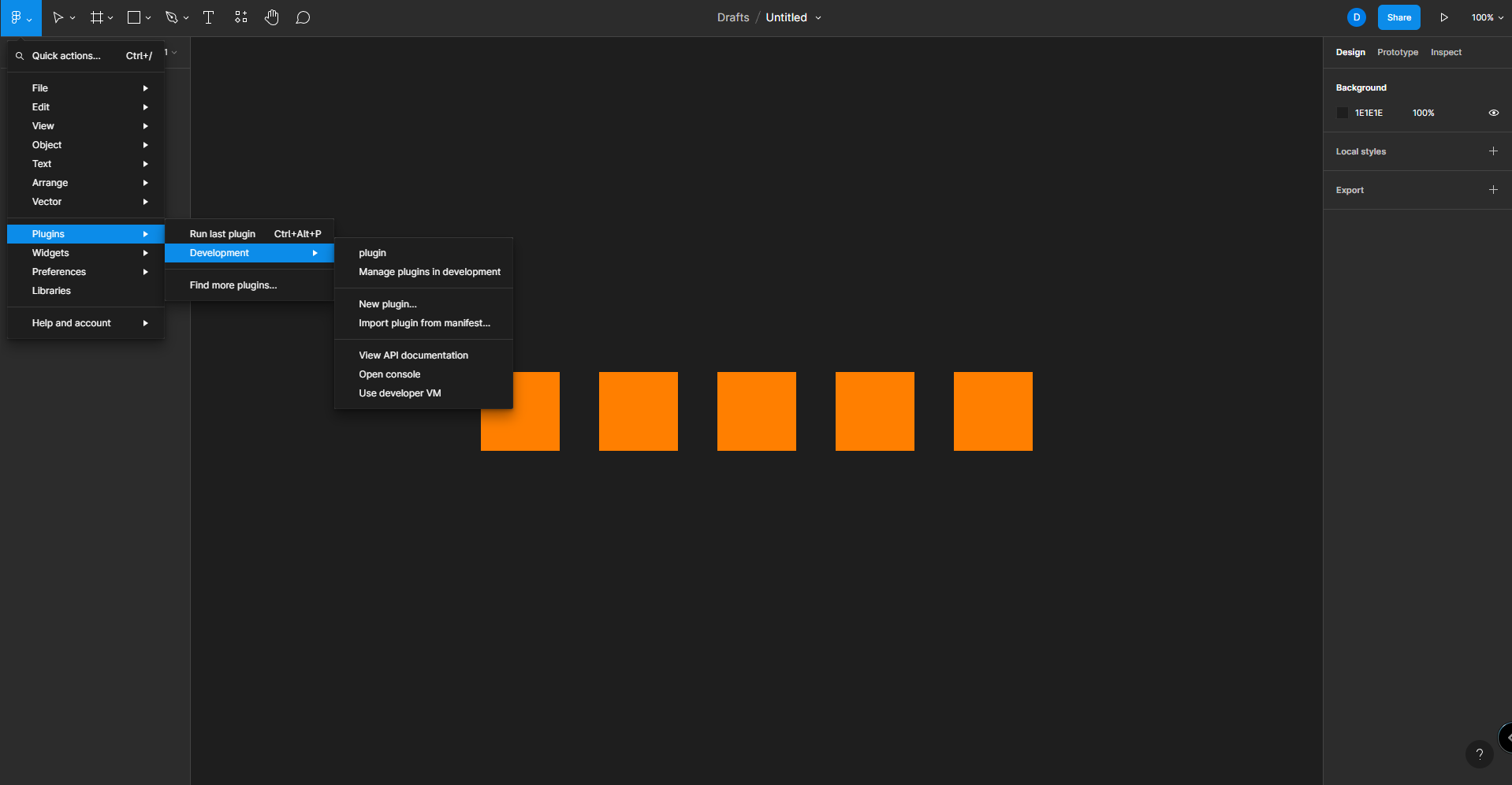
Publish your plugin
If you are happy with your plugin and want to share it with others, you can publish it to the Figma plugin marketplace. To do this, you will need to first create an account on the Figma plugin marketplace. You can then upload your plugin by following the instructions provided on the marketplace.
Maintain and update your plugin
After you have published your plugin, it’s important to maintain and update it. This includes fixing any bugs, improving the functionality, and ensuring that the plugin works with the latest version of Figma. You should also be open to feedback and suggestions from your users.
To make the maintenance and update process easier, you can use tools such as GitHub to host your plugin code and track issues and feature requests. You can also use automated tools like Travis CI to run tests and ensure that your plugin code is error-free.
Promote your plugin
Once your plugin is published on the Figma plugin marketplace, you should promote it to gain more visibility and downloads. You can do this by sharing your plugin on social media, creating a website or landing page for your plugin, or reaching out to design communities and publications.
You can also collaborate with other designers and developers to create more advanced plugins or to combine plugins to create more powerful workflows. This can help you reach a wider audience and get more downloads for your plugin.
Conclusion
In conclusion, creating a plugin for Figma can be a great way to extend the functionality of the tool and improve your own workflow. By following the steps outlined in this article, you should be able to create, test, and publish your own Figma plugin in no time. Remember to maintain and update your plugin, and to promote it to gain more visibility and downloads. Happy creating

 @richards
@richards @themolitor
@themolitor