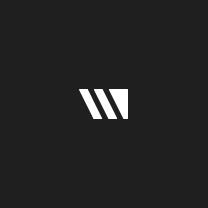Menu
Bounties /Pin to ProfileBookmark @steimeFeb 14.2023 — #https://webdeveloper.com/tips-tricks/how-to-create-widgets-in-figma-using-the-widget-api/ You find an article for creating widgets here using the widgets API
@steimeFeb 14.2023 — #https://webdeveloper.com/tips-tricks/how-to-create-widgets-in-figma-using-the-widget-api/ You find an article for creating widgets here using the widgets API @fmeynardJan 23.2023 — #How to Create Plugins for Figma
@fmeynardJan 23.2023 — #How to Create Plugins for Figma
If you're a designer, chances are you've heard of Figma. Figma is a vector graphics editor and prototyping tool that's taking the design world by storm. And one of the best things about Figma is its plugins.
Figma plugins are pieces of code that allow you to extend the functionality of Figma. They can be used to automate repetitive tasks, add new features, or even just make your workflow more efficient.
So why create Figma plugins? Well, there are several reasons. First, they can save you time by automating tedious tasks. Second, they can help you improve your workflow by adding new features or integrations. And third, they can simply make your life as a designer easier.
Creating Figma plugins is actually quite simple. In this blog post, we'll walk you through the process step-by-step so that you can start creating your own plugins in no time.
What is Figma.
Figma is a vector graphics editor and prototyping tool that is primarily web-based, although there is a desktop app available for Mac and Windows. It was founded in 2012 by Dylan Field and Evan Sharp, and is used by designers at companies such as Google, Facebook, Netflix, and Uber.
Figma has a number of features that make it unique among other vector graphic editors:
-It has real-time collaboration, which means multiple people can work on the same file at the same time. This is useful for design teams who need to be able to communicate and work together efficiently.
-It has an infinite canvas, which means you can keep adding to your design without having to worry about running out of space. This is helpful when you're working on complex designs or trying to get an overview of all the elements in your design.
-It's free to use! Figma offers a free plan that gives you access to all the features of the software. There are also paid plans available for teams who need more storage space or collaboration features.
What are Figma plugins.
Introduction
Figma plugins are pieces of code that run within the Figma desktop app, allowing you to create new features and tools or modify existing ones. They can be used to automate repetitive tasks, add new functionality, or even change the way Figma works altogether.
How do Figma plugins work?
Figma plugins are written in JavaScript and run in a Node.js environment inside the Figma desktop app. This means they have access to the same APIs as the Figma app itself, giving them a lot of power to extend and customize the app.
They can also make use of any npm packages that are compatible with Node.js, giving them access to a vast ecosystem of libraries and tools.
Plugins can interact with other parts of Figma through a number of different ways:
The UI API allows plugins to create their own user interface elements inside Figma, including modals,Tooltip Menus dropdowns, and more.
The Localization API allows plugins to support multiple languages inside Figma
The Storage API gives plugin developers access to a persistent storage area inside Figma, which is perfect for storing data that needs to be accessed across sessions (for example, user preferences or plugin settings).
And finally, the PlatformAPI allowsplugins to interfacewiththe operating system on whichFigmas running(macOSor Windows),enablingthemto perform actions suchas openinga new windowor accessingthe clipboard.
Why create Figma plugins.
There are many reasons why you might want to create a Figma plugin. Maybe you have an idea for a tool that doesn't exist yet, or you want to automate a task that's currently tedious and time-consuming. Perhaps you're a developer who wants to get started with creating design tools, or you're a designer who wants to add some custom functionality to your workflow. Whatever your reason, Figma plugins offer a great way to extend the functionality of the platform and customize it to your needs.
Here are just a few reasons why you might want to create a Figma plugin:
- To automate tedious tasks: If there's a task that you find yourself doing over and over again in Figma, chances are there's a way to automate it with a plugin. For example, if you're constantly having to resize and position elements on your canvas, you could create a plugin that does this automatically for you.
- To add missing features: There may be features that you wish Figma had but don't currently exist. By creating a plugin, you can add this functionality yourself. For example, if you'd like Figma to have support for webfonts, you could create a plugin that allows users to select and use webfonts in their designs.
- To improve your workflow: By tailoring Figma specifically to your needs, you can greatly improve your workflow and make yourself more productive. For example, if you often find yourself needing to reference assets from other files while working on a design, you could create a plugin that allows easy access to these assets within your current file.
- To make money: If you're looking for ways to monetize your skills as a designer or developer, creating plugins for Figma is one option worth considering. While free plugins are certainly possible (and there's definitely demand for them), paid plugins offer the potential for financial gain. If people find value in your plugin and are willing to pay for it, then there's potential for itto become quite profitable.
How to create Figma plugins.
Before you can create a Figma plugin, you'll need to have the following:
-A text editor. This is where you'll write your code. We recommend Visual Studio Code.
-Node.js and npm installed on your computer. Node.js is a JavaScript runtime, and npm is a package manager that lets you install additional software packages.
-Figma account. If you don't have one yet, sign up for a free Figma account here.
Set up
Once you have the prerequisites out of the way, you're ready to set up your development environment.
1) Create a new directory for your plugin project. For this tutorial, we'll call it "my-first-plugin".
2) In your text editor, open the directory you just created (my-first-plugin).
3) Create a file called "manifest.json" in your my-first-plugin directory. This file will contain metadata about your plugin, such as its name and description. The manifest also defines the entry point for your plugin code (more on that later). Here's what our manifest looks like:
{
"id": "com.example/my-first-plugin", // Your unique plugin identifier goes here!
"name": "My First Plugin", // The name of your plugin goes here!
"description": "A short description of my first plugin", // A short description of what your plugin does goes here!
// The entry point for your plugin code: src/index.js
"main": "src/index",
// Define any UI or frame dependencies required by your plugin code: @figma/plugin-ui or @figma/elements "@pluginframes/frames" : {...} } } } }}}}}}}}]}}}}}}}]}}}}}]}]}]}]}]}}}}}]}]}}}}}]}]}}}}}]}} ]}
}
4) Create a "src" directory inside of my-first-plugin. This is where your plugin code will live.
5) Create an "index.js" file inside of the src directory. This is the entry point for your plugin code, which we defined in the manifest file earlier.
6) Now that you have a basic directory structure set up, you're ready to start writing code!
Create your plugin
Now that you have your development environment set up, it's time to start coding! In this section, we'll walk through the process of creating a simple plugin that adds a frame with hello world text to the current page.
1) In your text editor, open index.js from the src directory you created earlier.
2) The first thing we need to do is import the Figma API client library. This will give us access to all of the Figma API functions we need to build our plugin. Add the following line at the top of index.js:
import { createFrame } from '@figma/plugin-api'
3) Next, we'll define a function that contains our plugin logic. This function takes two arguments:
The first argument is an object containing information about the currently active page in Figma. We can use this object to get information about things like the currently selected nodes, or the width and height of the page.
The second argument is an object that lets us call functions from the Figma API. We'll use this object to add new frames and text nodes to our page.
Add the following lines of code inside of index.js:
function helloWorld(page, api) { // TODO: Add logic here! } exports . default = helloWorld; // This tells Figma that our plugin's main function is called "helloWorld"
4) Now let's add some actual plugin logic! Inside of the helloWorld function, add the following line of code:
const frame = api . createFrame(); // This creates a new frame on the current page using the Figma API frame . x = 100; // This sets the x coordinate of our frame frame . y = 100; // This sets teh y coordinate or our fame frame . width = 300; // This sets teh width or out fame frame . height = 300; // This sets teh hieght or out fame api . appendChild(page . id ,frame); // Adds our fame as a child node of tge active pafe using tge figme API }}}}}}}}]}]}]}}}}}}}]}}}}}]}]}}}}}]}]}} ]}
}
5) That's it! Save your index.js file and go back to Figma. Your plugin should now be visible in the "Plugins" menu. If you select it, you should see a new frame with the text "Hello world!" on the current page.
Publish your plugin
Once you've finished developing your plugin, you're ready to publish it so that other people can use it!
1) Head over to the Figma PluginPub website and sign in with your Figma account.
2) Click the "New Plugin" button on your dashboard.
3) Enter a name and description for your plugin, then click the "Choose File" button to select your manifest file (the one we created in section 4.2).
4) Once you've selected your manifest file, click the "Publish Plugin" button. Your plugin will now be available for anyone to install from Figma's plugin directory!
Conclusion
If you're a designer, chances are you're using Figma to create your designs. Figma is a great design tool that allows you to create designs for websites, apps, and more. But what if you want to take your designs to the next level? That's where Figma plugins come in.
Figma plugins are pieces of code that allow you to extend the functionality of Figma. With plugins, you can do things like add new features to Figma, change the way Figma works, or even automate tasks.
Creating plugins for Figma can be a great way to boost your productivity and creativity. Plus, it's a lot of fun! In this blog post, we'll show you how to create plugins for Figma. We'll cover everything from prerequisites to publishing your plugin. So let's get started!
Write a WD article that teaches how to create plugins for Figma
We’re looking for a full tutorial on how to build a Figma plugin that would be useful to Web Developers. Ideal articles will make use of the plugin docs and cover enough ground to apply to most applications.
To claim this bounty, the article must be published on webdeveloper.com by an approved author—to request author access, submit this form (must be logged in).
Bonus SATS (via author tips) available for articles that get featured on the home page!
Sign in
to post a answer2 Replies ↴
0
 @steimeFeb 14.2023 — #https://webdeveloper.com/tips-tricks/how-to-create-widgets-in-figma-using-the-widget-api/ You find an article for creating widgets here using the widgets API
@steimeFeb 14.2023 — #https://webdeveloper.com/tips-tricks/how-to-create-widgets-in-figma-using-the-widget-api/ You find an article for creating widgets here using the widgets API@steimeSorry I misread the title. Find the right article here https://webdeveloper.com/tips-tricks/how-to-create-plugins-in-figma/Feb 15.2023
reply?
0
 @fmeynardJan 23.2023 — #How to Create Plugins for Figma
@fmeynardJan 23.2023 — #How to Create Plugins for FigmaIf you're a designer, chances are you've heard of Figma. Figma is a vector graphics editor and prototyping tool that's taking the design world by storm. And one of the best things about Figma is its plugins.
Figma plugins are pieces of code that allow you to extend the functionality of Figma. They can be used to automate repetitive tasks, add new features, or even just make your workflow more efficient.
So why create Figma plugins? Well, there are several reasons. First, they can save you time by automating tedious tasks. Second, they can help you improve your workflow by adding new features or integrations. And third, they can simply make your life as a designer easier.
Creating Figma plugins is actually quite simple. In this blog post, we'll walk you through the process step-by-step so that you can start creating your own plugins in no time.
What is Figma.
Figma is a vector graphics editor and prototyping tool that is primarily web-based, although there is a desktop app available for Mac and Windows. It was founded in 2012 by Dylan Field and Evan Sharp, and is used by designers at companies such as Google, Facebook, Netflix, and Uber.
Figma has a number of features that make it unique among other vector graphic editors:
-It has real-time collaboration, which means multiple people can work on the same file at the same time. This is useful for design teams who need to be able to communicate and work together efficiently.
-It has an infinite canvas, which means you can keep adding to your design without having to worry about running out of space. This is helpful when you're working on complex designs or trying to get an overview of all the elements in your design.
-It's free to use! Figma offers a free plan that gives you access to all the features of the software. There are also paid plans available for teams who need more storage space or collaboration features.
What are Figma plugins.
Introduction
Figma plugins are pieces of code that run within the Figma desktop app, allowing you to create new features and tools or modify existing ones. They can be used to automate repetitive tasks, add new functionality, or even change the way Figma works altogether.
How do Figma plugins work?
Figma plugins are written in JavaScript and run in a Node.js environment inside the Figma desktop app. This means they have access to the same APIs as the Figma app itself, giving them a lot of power to extend and customize the app.
They can also make use of any npm packages that are compatible with Node.js, giving them access to a vast ecosystem of libraries and tools.
Plugins can interact with other parts of Figma through a number of different ways:
The UI API allows plugins to create their own user interface elements inside Figma, including modals,Tooltip Menus dropdowns, and more.
The Localization API allows plugins to support multiple languages inside Figma
The Storage API gives plugin developers access to a persistent storage area inside Figma, which is perfect for storing data that needs to be accessed across sessions (for example, user preferences or plugin settings).
And finally, the PlatformAPI allowsplugins to interfacewiththe operating system on whichFigmas running(macOSor Windows),enablingthemto perform actions suchas openinga new windowor accessingthe clipboard.
Why create Figma plugins.
There are many reasons why you might want to create a Figma plugin. Maybe you have an idea for a tool that doesn't exist yet, or you want to automate a task that's currently tedious and time-consuming. Perhaps you're a developer who wants to get started with creating design tools, or you're a designer who wants to add some custom functionality to your workflow. Whatever your reason, Figma plugins offer a great way to extend the functionality of the platform and customize it to your needs.
Here are just a few reasons why you might want to create a Figma plugin:
- To automate tedious tasks: If there's a task that you find yourself doing over and over again in Figma, chances are there's a way to automate it with a plugin. For example, if you're constantly having to resize and position elements on your canvas, you could create a plugin that does this automatically for you.
- To add missing features: There may be features that you wish Figma had but don't currently exist. By creating a plugin, you can add this functionality yourself. For example, if you'd like Figma to have support for webfonts, you could create a plugin that allows users to select and use webfonts in their designs.
- To improve your workflow: By tailoring Figma specifically to your needs, you can greatly improve your workflow and make yourself more productive. For example, if you often find yourself needing to reference assets from other files while working on a design, you could create a plugin that allows easy access to these assets within your current file.
- To make money: If you're looking for ways to monetize your skills as a designer or developer, creating plugins for Figma is one option worth considering. While free plugins are certainly possible (and there's definitely demand for them), paid plugins offer the potential for financial gain. If people find value in your plugin and are willing to pay for it, then there's potential for itto become quite profitable.
How to create Figma plugins.
Before you can create a Figma plugin, you'll need to have the following:
-A text editor. This is where you'll write your code. We recommend Visual Studio Code.
-Node.js and npm installed on your computer. Node.js is a JavaScript runtime, and npm is a package manager that lets you install additional software packages.
-Figma account. If you don't have one yet, sign up for a free Figma account here.
Set up
Once you have the prerequisites out of the way, you're ready to set up your development environment.
1) Create a new directory for your plugin project. For this tutorial, we'll call it "my-first-plugin".
2) In your text editor, open the directory you just created (my-first-plugin).
3) Create a file called "manifest.json" in your my-first-plugin directory. This file will contain metadata about your plugin, such as its name and description. The manifest also defines the entry point for your plugin code (more on that later). Here's what our manifest looks like:
{
"id": "com.example/my-first-plugin", // Your unique plugin identifier goes here!
"name": "My First Plugin", // The name of your plugin goes here!
"description": "A short description of my first plugin", // A short description of what your plugin does goes here!
// The entry point for your plugin code: src/index.js
"main": "src/index",
// Define any UI or frame dependencies required by your plugin code: @figma/plugin-ui or @figma/elements "@pluginframes/frames" : {...} } } } }}}}}}}}]}}}}}}}]}}}}}]}]}]}]}]}}}}}]}]}}}}}]}]}}}}}]}} ]}
}
4) Create a "src" directory inside of my-first-plugin. This is where your plugin code will live.
5) Create an "index.js" file inside of the src directory. This is the entry point for your plugin code, which we defined in the manifest file earlier.
6) Now that you have a basic directory structure set up, you're ready to start writing code!
Create your plugin
Now that you have your development environment set up, it's time to start coding! In this section, we'll walk through the process of creating a simple plugin that adds a frame with hello world text to the current page.
1) In your text editor, open index.js from the src directory you created earlier.
2) The first thing we need to do is import the Figma API client library. This will give us access to all of the Figma API functions we need to build our plugin. Add the following line at the top of index.js:
import { createFrame } from '@figma/plugin-api'
3) Next, we'll define a function that contains our plugin logic. This function takes two arguments:
The first argument is an object containing information about the currently active page in Figma. We can use this object to get information about things like the currently selected nodes, or the width and height of the page.
The second argument is an object that lets us call functions from the Figma API. We'll use this object to add new frames and text nodes to our page.
Add the following lines of code inside of index.js:
function helloWorld(page, api) { // TODO: Add logic here! } exports . default = helloWorld; // This tells Figma that our plugin's main function is called "helloWorld"
4) Now let's add some actual plugin logic! Inside of the helloWorld function, add the following line of code:
const frame = api . createFrame(); // This creates a new frame on the current page using the Figma API frame . x = 100; // This sets the x coordinate of our frame frame . y = 100; // This sets teh y coordinate or our fame frame . width = 300; // This sets teh width or out fame frame . height = 300; // This sets teh hieght or out fame api . appendChild(page . id ,frame); // Adds our fame as a child node of tge active pafe using tge figme API }}}}}}}}]}]}]}}}}}}}]}}}}}]}]}}}}}]}]}} ]}
}
5) That's it! Save your index.js file and go back to Figma. Your plugin should now be visible in the "Plugins" menu. If you select it, you should see a new frame with the text "Hello world!" on the current page.
Publish your plugin
Once you've finished developing your plugin, you're ready to publish it so that other people can use it!
1) Head over to the Figma PluginPub website and sign in with your Figma account.
2) Click the "New Plugin" button on your dashboard.
3) Enter a name and description for your plugin, then click the "Choose File" button to select your manifest file (the one we created in section 4.2).
4) Once you've selected your manifest file, click the "Publish Plugin" button. Your plugin will now be available for anyone to install from Figma's plugin directory!
Conclusion
If you're a designer, chances are you're using Figma to create your designs. Figma is a great design tool that allows you to create designs for websites, apps, and more. But what if you want to take your designs to the next level? That's where Figma plugins come in.
Figma plugins are pieces of code that allow you to extend the functionality of Figma. With plugins, you can do things like add new features to Figma, change the way Figma works, or even automate tasks.
Creating plugins for Figma can be a great way to boost your productivity and creativity. Plus, it's a lot of fun! In this blog post, we'll show you how to create plugins for Figma. We'll cover everything from prerequisites to publishing your plugin. So let's get started!
reply?