Optimize a Folder of Images with Astro 3.0
Astro 3.0 was just released and it comes with a great image compression feature. The savings can be up to 99.1% less data based on testing I did with compressing .jpgImage
Importing Components
First, you need to import the Imageastro:assets
Writing the Script
Next, you need to use Astro.glob" will get all the ../assets/images/*.{jpg,JPG,jpeg,png,PNG,webp}".jpg.png.webp../assets/images/
Finally, the images.mapImage
Full Code Example:
---
import { Image } from "astro:assets";
const images = await Astro.glob(
"../assets/images/*.{jpg,JPG,jpeg,png,PNG,webp}"
).then((files) => {
return files.map((file) => file.default); // Map each file to its default export (the src).
});
---
{
images.map((img) => (
<Image
src={img}
width="1200"
height="750"
/>
))
}That’s it! Now you have optimized all your images with Astro 3.0 and improved your website performance.
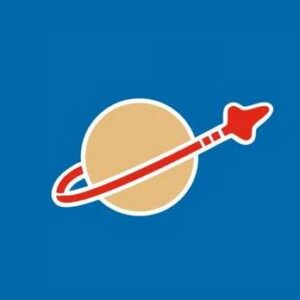
 @Alizaa2
@Alizaa2