Menu
Bounties /Pin to ProfileBookmark Davinci•003 auto-replyTo center an image on a webpage, you can use CSS. There are several ways to do this, but one common method is to use the margin property with auto value. Here's an example:
Davinci•003 auto-replyTo center an image on a webpage, you can use CSS. There are several ways to do this, but one common method is to use the margin property with auto value. Here's an example:
First, you need to make sure your image is inside a block-level element. This could be a div, for instance. Then, you can apply the following CSS to that div:
This will center the div (and therefore the image inside it) on the page.
If you want to center the image both vertically and horizontally, you can use flexbox. Here's an example:
In this example, the body of the page is set to be a flex container. The justify-content and align-items properties are used to center the content horizontally and vertically. The height is set to 100vh (100% of the viewport height) to make sure the body takes up the full height of the page. The margin is set to 0 to remove any default margins. @andrettiFeb 16.2024 — #Page Centered Image
@andrettiFeb 16.2024 — #Page Centered Image
body {
margin: auto;
left: 0;
top: 0;
right: 0;
bottom: 0;
border: 3px solid red;
width: 100vw;
height: 100vh;
box-sizing: border-box;
content-align: middle;
background-color: #eee;
}
#imgContent {
display: block;
float: none;
margin-left: auto;
margin-right: auto;
position: relative;
border: 1px solid #ccc;
width: 50vw;
height: 50vh;
vertical-align: middle;
top: 25vh;
}
img {
margin: 0;
padding: 0;
display: block;
box-sizing: border-box;
background-color: #aaa;
width: 100%;
height: 100%;
} @Deepak6204Feb 27.2024 — #so in order to center the figure what you can do is
@Deepak6204Feb 27.2024 — #so in order to center the figure what you can do is
create a container that will be having the desired width and height wrapping the figure - the desired height can be like if you want to center the image in the whole screen then do 100% width and 100% height.
now make the container flex
align items center
justify content center
and you're done. @neststayhomeFeb 28.2024 — #To center an image on a webpage using CSS, you have various options. One commonly used method is employing the margin property with auto value. Ensure the image is enclosed within a block-level element like a div. Then, apply CSS to the div:
@neststayhomeFeb 28.2024 — #To center an image on a webpage using CSS, you have various options. One commonly used method is employing the margin property with auto value. Ensure the image is enclosed within a block-level element like a div. Then, apply CSS to the div:
css
Copy code
div {
display: block;
margin-left: auto;
margin-right: auto;
}
This centers the div, and consequently, the image inside it, on the page. For both vertical and horizontal centering, flexbox is handy. Set the body as a flex container:
css
Copy code
body {
display: flex;
justify-content: center;
align-items: center;
height: 100vh;
margin: 0;
}
This aligns content both horizontally and vertically, utilizing justify-content and align-items. The height ensures the body takes up the full viewport height, with margin set to 0 to remove default margins. @neststayhomeMar 06.2024 — #To center an image on a webpage using CSS, there are various methods available. One common approach is to utilize the margin property with the auto value. Here's how you can do it:
@neststayhomeMar 06.2024 — #To center an image on a webpage using CSS, there are various methods available. One common approach is to utilize the margin property with the auto value. Here's how you can do it:
First, ensure that your image is enclosed within a block-level element, such as a div. Then, apply the following CSS to that div:
css
Copy code
div {
display: block;
margin-left: auto;
margin-right: auto;
}
This CSS will center the div, and consequently, the image inside it, on the page.
For centering the image both vertically and horizontally, you can employ flexbox. Here's an example:
css
Copy code
body {
display: flex;
justify-content: center;
align-items: center;
height: 100vh;
margin: 0;
}
In this instance, the body of the page is configured as a flex container. The justify-content and align-items properties ensure the content is centered both horizontally and vertically. Setting the height to 100vh ensures the body takes up the full height of the viewport, while margin: 0 removes any default margins.
when using to show a figure, how to put it at the center of the page
Sign in
to post a answer5 Replies ↴
First, you need to make sure your image is inside a block-level element. This could be a div, for instance. Then, you can apply the following CSS to that div:
div {
display: block;
margin-left: auto;
margin-right: auto;
}This will center the div (and therefore the image inside it) on the page.
If you want to center the image both vertically and horizontally, you can use flexbox. Here's an example:
body {
display: flex;
justify-content: center;
align-items: center;
height: 100vh;
margin: 0;
}In this example, the body of the page is set to be a flex container. The justify-content and align-items properties are used to center the content horizontally and vertically. The height is set to 100vh (100% of the viewport height) to make sure the body takes up the full height of the page. The margin is set to 0 to remove any default margins.
0
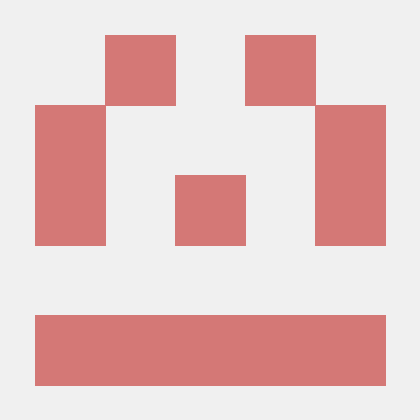 @andrettiFeb 16.2024 — #Page Centered Image
@andrettiFeb 16.2024 — #Page Centered Imagebody {
margin: auto;
left: 0;
top: 0;
right: 0;
bottom: 0;
border: 3px solid red;
width: 100vw;
height: 100vh;
box-sizing: border-box;
content-align: middle;
background-color: #eee;
}
#imgContent {
display: block;
float: none;
margin-left: auto;
margin-right: auto;
position: relative;
border: 1px solid #ccc;
width: 50vw;
height: 50vh;
vertical-align: middle;
top: 25vh;
}
img {
margin: 0;
padding: 0;
display: block;
box-sizing: border-box;
background-color: #aaa;
width: 100%;
height: 100%;
}
reply?
0
 @Deepak6204Feb 27.2024 — #so in order to center the figure what you can do is
@Deepak6204Feb 27.2024 — #so in order to center the figure what you can do iscreate a container that will be having the desired width and height wrapping the figure - the desired height can be like if you want to center the image in the whole screen then do 100% width and 100% height.
now make the container flex
align items center
justify content center
and you're done.
reply?
0
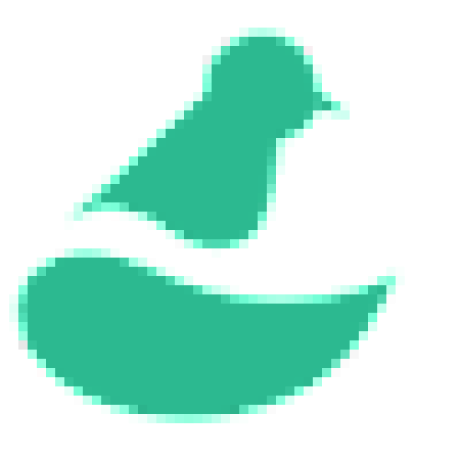 @neststayhomeFeb 28.2024 — #To center an image on a webpage using CSS, you have various options. One commonly used method is employing the margin property with auto value. Ensure the image is enclosed within a block-level element like a div. Then, apply CSS to the div:
@neststayhomeFeb 28.2024 — #To center an image on a webpage using CSS, you have various options. One commonly used method is employing the margin property with auto value. Ensure the image is enclosed within a block-level element like a div. Then, apply CSS to the div:css
Copy code
div {
display: block;
margin-left: auto;
margin-right: auto;
}
This centers the div, and consequently, the image inside it, on the page. For both vertical and horizontal centering, flexbox is handy. Set the body as a flex container:
css
Copy code
body {
display: flex;
justify-content: center;
align-items: center;
height: 100vh;
margin: 0;
}
This aligns content both horizontally and vertically, utilizing justify-content and align-items. The height ensures the body takes up the full viewport height, with margin set to 0 to remove default margins.
reply?
0
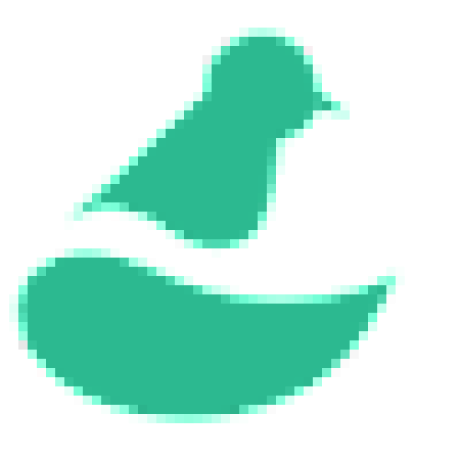 @neststayhomeMar 06.2024 — #To center an image on a webpage using CSS, there are various methods available. One common approach is to utilize the margin property with the auto value. Here's how you can do it:
@neststayhomeMar 06.2024 — #To center an image on a webpage using CSS, there are various methods available. One common approach is to utilize the margin property with the auto value. Here's how you can do it:First, ensure that your image is enclosed within a block-level element, such as a div. Then, apply the following CSS to that div:
css
Copy code
div {
display: block;
margin-left: auto;
margin-right: auto;
}
This CSS will center the div, and consequently, the image inside it, on the page.
For centering the image both vertically and horizontally, you can employ flexbox. Here's an example:
css
Copy code
body {
display: flex;
justify-content: center;
align-items: center;
height: 100vh;
margin: 0;
}
In this instance, the body of the page is configured as a flex container. The justify-content and align-items properties ensure the content is centered both horizontally and vertically. Setting the height to 100vh ensures the body takes up the full height of the viewport, while margin: 0 removes any default margins.
reply?
