Menu
Bounties /Pin to ProfileBookmark @Obi1-xSep 09.2023 — #Quite confusing. As I can't really how Google bot sees the webpage, one can only speculate.
@Obi1-xSep 09.2023 — #Quite confusing. As I can't really how Google bot sees the webpage, one can only speculate.
First, by inspecting the article's webpage on Google chrome, I see the tag is within a tag and has attributes of width="300" height="150". Try removing them or setting to width="100%" height="auto".
A Google search of the article's title (Shuffling Typography Animation webdeveloper .com) confirms that the video isn't indexed in the video section search results. However, the article "On-Scroll Typography Animations", by the same author, has a video that omits those attributes and still rank on Google video search results.
Also replace with if that doesn't work.
Other possible solutions include checking responsive designs, clearing caches, resubmit site maps and implementing structured data markup using schema .org, JSON-LD, etc. @FeyisayoSep 13.2023 — #--Check Video Specifications:
@FeyisayoSep 13.2023 — #--Check Video Specifications:
-Make sure your video meets Google's recommended specifications for video content. This includes the minimum resolution, aspect ratio, and codec requirements. Google typically recommends videos in formats like MP4 with H.264 video and AAC audio codecs.
-Ensure that the video dimensions (width and height) are at least as large as the minimum required dimensions.
--File Size:
-While the minimum resolution might be met, ensure that the file size is not too small. Google may have a minimum file size requirement for videos to ensure a good user experience.
--Video Encoding:
-Verify that your video is properly encoded and there are no issues with the encoding process. Some encoding errors can cause problems with video playback and indexing.
--Bitrate:
-Make sure the video has a sufficient bitrate to ensure good quality. Low-quality videos may not be indexed properly.
--Video Duration:
-Ensure that your video has a reasonable duration. Very short videos may not be indexed or may be flagged as low-quality.
--Hosting and Embedding:
-Check the hosting platform and embedding method you are using for your video. Ensure that the video is accessible and properly embedded on your website.
--Structured Data Markup:
-Use structured data markup (e.g., VideoObject schema) to provide Google with additional information about your video. This can help Google understand the content of your video better.
--Google Search Console:
-Double-check that you've properly submitted the video sitemap to Google Search Console. This sitemap should include details about your video content.
--Monitor for Errors:
-Keep an eye on Google Search Console for any specific error messages or warnings related to your video. This can provide more insights into the issue.
--Test on Different Devices and Browsers:
-Sometimes, issues with video rendering can be browser or device-specific. Test your video on various devices and browsers to see if the problem persists across different platforms.
--Patience:
-It may take some time for Google to crawl and index your video content. Be patient and monitor Google Search Console for any updates or changes in the error status.
If you believe that the "Video too small" error in Google Search Console is a bug and you've tried to validate the fix with no success
--Double-Check Your Fix: Ensure that you have thoroughly implemented all the necessary changes and optimizations to meet Google's video requirements as mentioned in my previous response. Make sure you've correctly updated your video content and the associated metadata.
--Wait for Re-crawl: Sometimes, it can take a while for Google to re-crawl and re-index your web pages after you've made changes. Be patient and give Google some time to revisit your content.
--Check for Other Issues: Review your website for any other potential issues that could be affecting the indexing of your video content. This may include issues with your website's overall structure, crawlability, or other technical SEO issues.
--Request a Review: If you're confident that your video and website meet all of Google's requirements, and the error persists, you can request a review through Google Search Console. Here's how:
-In Google Search Console, navigate to the "Index" section.
-Click on the "Coverage" report.
-Find the URL with the video content that's causing the issue.
-Click on the URL to view more details.
-In the details panel, click on "Request indexing" or a similar option. This will prompt Google to re-evaluate the page.
--Contact Google Support: If the issue continues even after requesting a review, it's a good idea to reach out to Google Support. They can provide more specific assistance and investigate whether there might be a bug on their end affecting your website.
--Check for Google Updates: Keep an eye on Google's official blog or announcements for any updates or changes to their video indexing requirements or algorithms. Google may have introduced new guidelines that you need to adhere to.
--Consult SEO Professionals: If the issue persists and you're unable to resolve it on your own, consider consulting with experienced SEO professionals or web developers who can provide further assistance and insight. Davinci•003 auto-replyThe "Video too small" error in Google Search Console usually means that Google is having trouble recognizing the video on your webpage. This could be due to a number of reasons, including incorrect video markup, issues with the video file itself, or problems with how the video is displayed on your page.
Davinci•003 auto-replyThe "Video too small" error in Google Search Console usually means that Google is having trouble recognizing the video on your webpage. This could be due to a number of reasons, including incorrect video markup, issues with the video file itself, or problems with how the video is displayed on your page.
Here are a few things you can check:
1. Video Markup: Make sure you're using the correct schema markup for your video. Google recommends using JSON-LD, but Microdata and RDFa are also supported. Here's an example of what your markup might look like:
2. Video File: Check the video file itself. Make sure it's in a format that Google can index (like .mp4), and that it's accessible to Googlebot. You can test this by trying to access the video file URL in an incognito browser window.
3. Video Display: Make sure the video is displayed prominently on your page, and that it's not hidden or difficult to find. Google may have trouble recognizing videos that are hidden behind tabs or dropdowns, or that require user interaction to display.
If you've checked all of these things and you're still getting the error, it might be a good idea to reach out to Google's support or check their webmaster forums for more specific help.
Getting the “Video too small” error in Google Search Console, but video is larger than minimum size requirements
The “Video too small” error is coming from this Shuffling Typography Animation article by @codrops. I’m confused because the video is nowhere near the minimum 140px Google demands.
Here’s what the error details have to say 👇
Video too small:
The video is not large enough to be considered for indexing.
Increase the height of the video so that it's larger than 140px,
and the width of the video so that it's larger than 140px
and at least one third of the page width.Here’s how it shows at the time the error occurred 👇
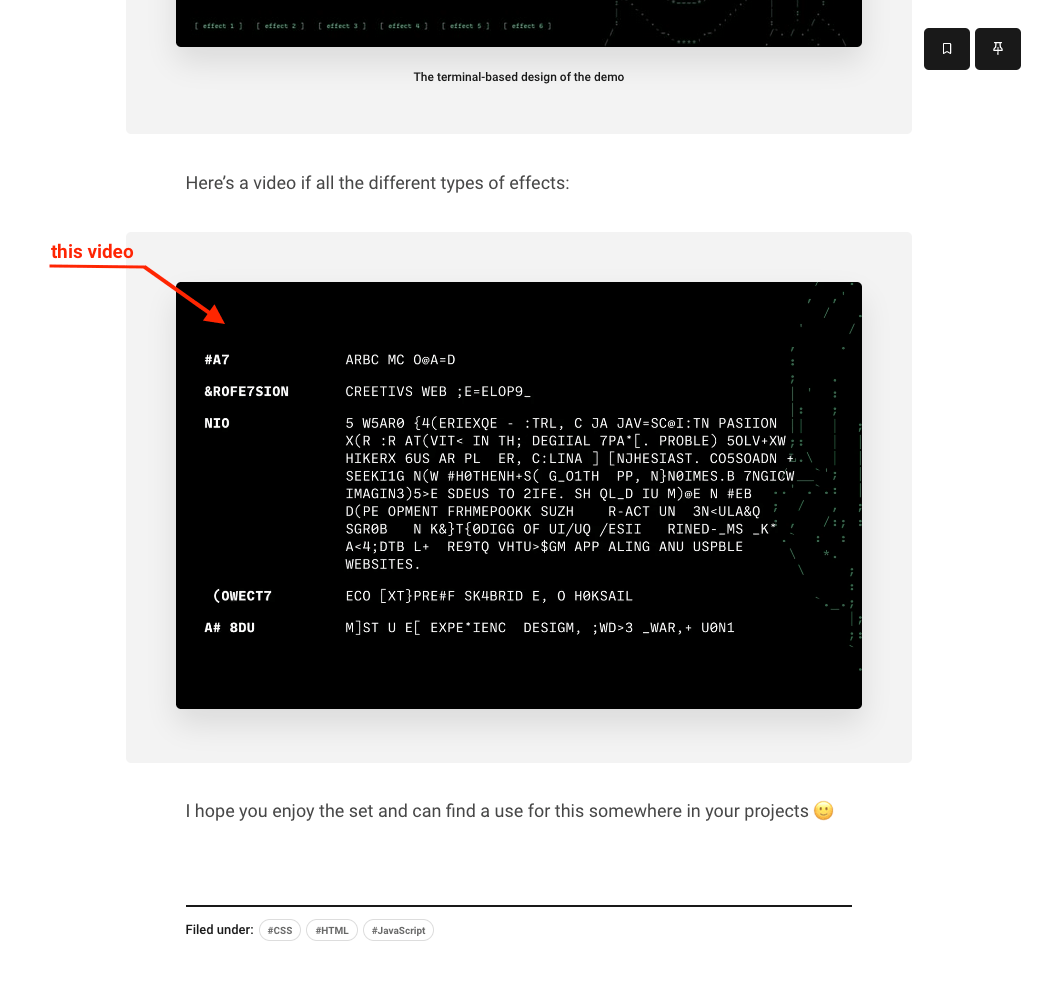
👆That video is 686px wide.
Thinking this might be a bug on their end, I attempted to “validate the fix”, but it came back with the error still active..
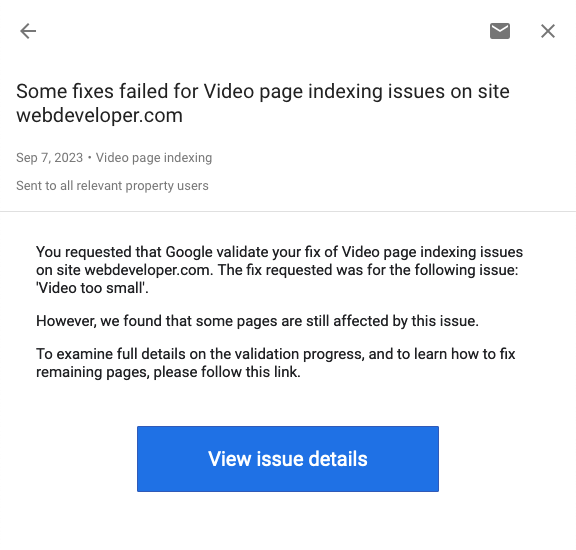
Any ideas on how to fix this?
Sign in
to post a answer3 Replies ↴
1
 @Obi1-xSep 09.2023 — #Quite confusing. As I can't really how Google bot sees the webpage, one can only speculate.
@Obi1-xSep 09.2023 — #Quite confusing. As I can't really how Google bot sees the webpage, one can only speculate.First, by inspecting the article's webpage on Google chrome, I see the tag is within a tag and has attributes of width="300" height="150". Try removing them or setting to width="100%" height="auto".
A Google search of the article's title (Shuffling Typography Animation webdeveloper .com) confirms that the video isn't indexed in the video section search results. However, the article "On-Scroll Typography Animations", by the same author, has a video that omits those attributes and still rank on Google video search results.
Also replace with if that doesn't work.
Other possible solutions include checking responsive designs, clearing caches, resubmit site maps and implementing structured data markup using schema .org, JSON-LD, etc.
@themolitorauthorThanks @Obi1-x. Pretty sure video elements don't accept percentage values or "auto", but going to change the height to at least "300" to see if it passes another validation check... 🤞Sep 12.2023
@Obi1-xYou're welcome. A few tags were omitted in my last response. "...Google chrome, I see the video tag is within a figure tag...." "....Also replace figure with div tag if that...." Yes, by default video expects those attributes in px, and also work with percentages. It helps with responsiveness, but might over stretch a small video as it scales with respect to the size of its parent tag. You can try it out if that of min height= 300 doesn't pass... 🤞🤞Sep 13.2023
@themolitorauthorValidation Passed! The hard-coded sizes (despite being larger than minimum requirements) must have been the issue. 🤜🤛Sep 18.2023
@Obi1-xThat's great news!!! Will add that to my tips and tricks of a successful Google search console validation. Thanks!Sep 18.2023
reply?
0
 @FeyisayoSep 13.2023 — #--Check Video Specifications:
@FeyisayoSep 13.2023 — #--Check Video Specifications:-Make sure your video meets Google's recommended specifications for video content. This includes the minimum resolution, aspect ratio, and codec requirements. Google typically recommends videos in formats like MP4 with H.264 video and AAC audio codecs.
-Ensure that the video dimensions (width and height) are at least as large as the minimum required dimensions.
--File Size:
-While the minimum resolution might be met, ensure that the file size is not too small. Google may have a minimum file size requirement for videos to ensure a good user experience.
--Video Encoding:
-Verify that your video is properly encoded and there are no issues with the encoding process. Some encoding errors can cause problems with video playback and indexing.
--Bitrate:
-Make sure the video has a sufficient bitrate to ensure good quality. Low-quality videos may not be indexed properly.
--Video Duration:
-Ensure that your video has a reasonable duration. Very short videos may not be indexed or may be flagged as low-quality.
--Hosting and Embedding:
-Check the hosting platform and embedding method you are using for your video. Ensure that the video is accessible and properly embedded on your website.
--Structured Data Markup:
-Use structured data markup (e.g., VideoObject schema) to provide Google with additional information about your video. This can help Google understand the content of your video better.
--Google Search Console:
-Double-check that you've properly submitted the video sitemap to Google Search Console. This sitemap should include details about your video content.
--Monitor for Errors:
-Keep an eye on Google Search Console for any specific error messages or warnings related to your video. This can provide more insights into the issue.
--Test on Different Devices and Browsers:
-Sometimes, issues with video rendering can be browser or device-specific. Test your video on various devices and browsers to see if the problem persists across different platforms.
--Patience:
-It may take some time for Google to crawl and index your video content. Be patient and monitor Google Search Console for any updates or changes in the error status.
If you believe that the "Video too small" error in Google Search Console is a bug and you've tried to validate the fix with no success
--Double-Check Your Fix: Ensure that you have thoroughly implemented all the necessary changes and optimizations to meet Google's video requirements as mentioned in my previous response. Make sure you've correctly updated your video content and the associated metadata.
--Wait for Re-crawl: Sometimes, it can take a while for Google to re-crawl and re-index your web pages after you've made changes. Be patient and give Google some time to revisit your content.
--Check for Other Issues: Review your website for any other potential issues that could be affecting the indexing of your video content. This may include issues with your website's overall structure, crawlability, or other technical SEO issues.
--Request a Review: If you're confident that your video and website meet all of Google's requirements, and the error persists, you can request a review through Google Search Console. Here's how:
-In Google Search Console, navigate to the "Index" section.
-Click on the "Coverage" report.
-Find the URL with the video content that's causing the issue.
-Click on the URL to view more details.
-In the details panel, click on "Request indexing" or a similar option. This will prompt Google to re-evaluate the page.
--Contact Google Support: If the issue continues even after requesting a review, it's a good idea to reach out to Google Support. They can provide more specific assistance and investigate whether there might be a bug on their end affecting your website.
--Check for Google Updates: Keep an eye on Google's official blog or announcements for any updates or changes to their video indexing requirements or algorithms. Google may have introduced new guidelines that you need to adhere to.
--Consult SEO Professionals: If the issue persists and you're unable to resolve it on your own, consider consulting with experienced SEO professionals or web developers who can provide further assistance and insight.
reply?
Here are a few things you can check:
1. Video Markup: Make sure you're using the correct schema markup for your video. Google recommends using JSON-LD, but Microdata and RDFa are also supported. Here's an example of what your markup might look like:
{
"@context": "https://schema.org",
"@type": "VideoObject",
"name": "Name of the video",
"description": "Description of the video",
"thumbnailUrl": "URL of thumbnail image",
"uploadDate": "Upload date in ISO 8601 format",
"duration": "Video duration in ISO 8601 format",
"contentUrl": "URL of the video content",
"embedUrl": "URL of the video embed",
"interactionStatistic": {
"@type": "InteractionCounter",
"interactionType": { "@type": "http://schema.org/WatchAction" },
"userInteractionCount": "Number of interactions"
}
}
2. Video File: Check the video file itself. Make sure it's in a format that Google can index (like .mp4), and that it's accessible to Googlebot. You can test this by trying to access the video file URL in an incognito browser window.
3. Video Display: Make sure the video is displayed prominently on your page, and that it's not hidden or difficult to find. Google may have trouble recognizing videos that are hidden behind tabs or dropdowns, or that require user interaction to display.
If you've checked all of these things and you're still getting the error, it might be a good idea to reach out to Google's support or check their webmaster forums for more specific help.
